Dylan is banging his head against his desk.

He has a deadline, and the software is showing an error he hasn't seen before. "I don't know what to do? It's not my job to fix this!" Dylan sighs.
Using problem-solving skills to troubleshoot tech issues is a huge benefit to both you and your employer.
Why Should I Bother?
Troubleshooting is a highly employable problem-solving skill, making you stand out in the workplace.
You'll get more done with less frustration!
Easily transferrable skill. Troubleshooting skills apply to lots of problems you might encounter in life! Not just work.

Let's break it down how to troubleshoot, step-by-step.
1. Embrace the Basics
The first step is to eliminate the simple things first. Many tech issues can start with user mistakes.
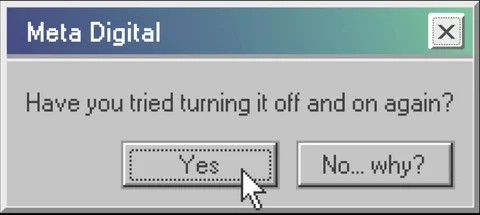
Start by:
Starting the process again. This may eliminate user error, such as clicking incorrect settings.
Turning the equipment on and off or restarting the software.
Ensure the cables are correctly positioned and plugged in all the way.
Checking all logins are correct.
Making sure the software and firmware are updated.
2. Observe
Now you're entering the troubleshooting zone.

To begin finding a solution to a problem, you need to investigate it thoroughly. Ask yourself these questions:
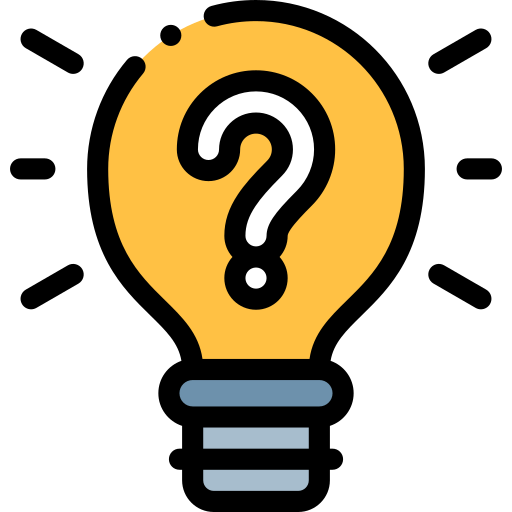
What are the symptoms of the problem?
Where does the problem occur? Is it hardware or software?
When does it happen? Only sometimes or all the time? Only when doing specific tasks?
Can the problem be reproduced? What steps did you take?
Make a note of your findings. This will help you keep track and can assist an IT professional if the issue needs to be escalated.
3. Investigate
Once you've observed the problem and can identify its symptoms, it's time to investigate. It's very likely that someone has experienced this issue, or something very like it, before. The solutions are out there!
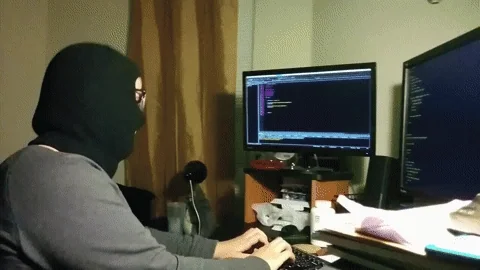
Where to start?
Peers and colleagues: Has someone had this issue before? How was it fixed?
Error codes: If a pop-up has occurred, note the error code and search online for more info.
Equipment and software manuals: Most manuals are available online. Include a model or software version in your search.
Online help forums and guides: Someone will probably have had a similar issue and have had their question answered by a developer.
YouTube: It's a mecca of problem-solving! Ensure you include model numbers or software versions.
4. Test and Try
Troubleshooting is iterative — meaning it's all about trial and error. Try a solution. Note the steps you took. Did it work? Did it work in part? Try something different. Repeat!
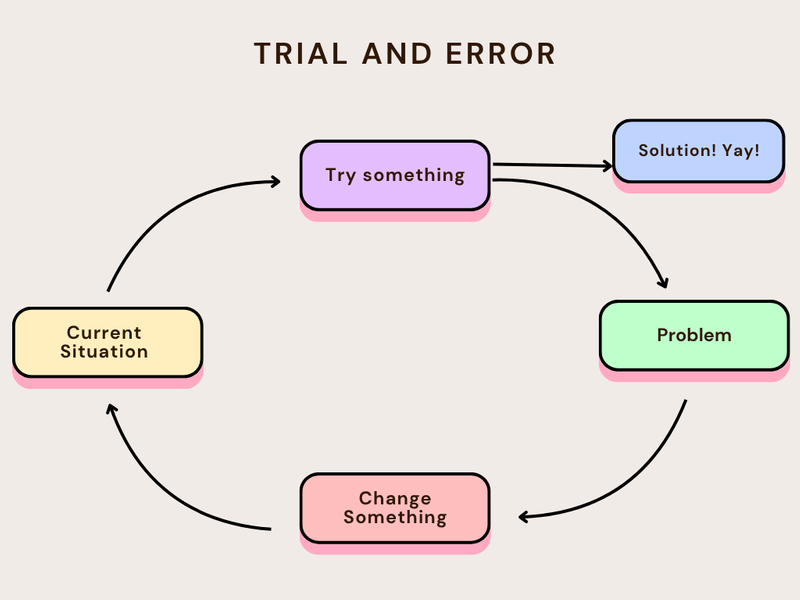 Image created by Author using Canva. To hear an audio description of the image, click the play button on the audio player below:
Image created by Author using Canva. To hear an audio description of the image, click the play button on the audio player below:
Communicate and Escalate
You have the power to make everyone's job easier with your problem-solving skills. If you've encountered a problem, it's likely your peers and colleagues will, too.
Fixed the problem? Communicate to your peers the problem you faced and the steps you took to fix it.
Need a solution? Let your colleagues know there's a problem. Escalate the issue to your company's IT department with the information you've gathered and the steps you took to troubleshoot the problem. Include screenshots!
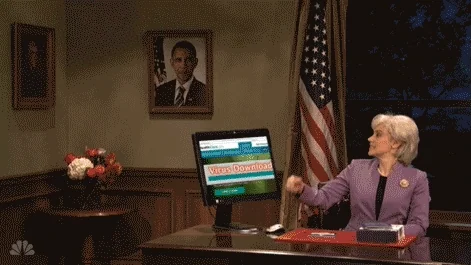
Give It a Try!
Sarah is a marketing intern who needs to present to her manager in 30 minutes. When she opens her presentation software, it crashes immediately every time she tries to launch it.
She's already restarted her computer once, but the problem persists. She notices other applications work fine, and her colleague mentioned having a similar issue last week but can't remember how it was resolved.
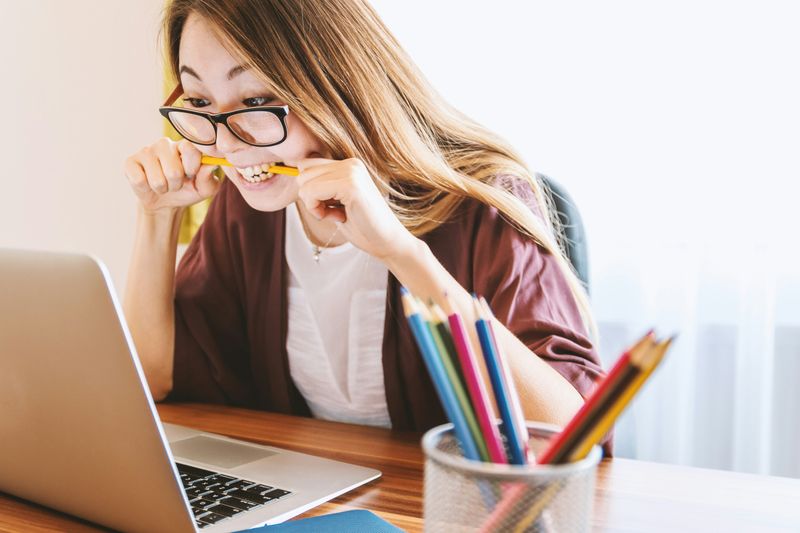 Photo by JESHOOTS.COM on Unsplash
Photo by JESHOOTS.COM on UnsplashHow should Sarah use her problem-solving skills to effectively troubleshoot this issue?
A. Immediately call IT support and wait for them to fix it remotely.
B. Try reinstalling the presentation software right away.
C. Document the specific error messages, test if other presentation files open, and check if the software works on a different computer.
D. Ask her colleague to present instead, since there's no time to fix it.
Quiz
What should Sarah do next to effectively troubleshoot this issue?
Take Action
Using these problem-solving skills and strategies, you'll be a troubleshooting whizz in no time!

Your feedback matters to us.
This Byte helped me better understand the topic.
